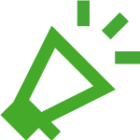What is digital accessibility?
Digital accessibility means removing any barriers that prevent people interacting with our digital platforms, products or services. Accessibility helps those with a variety of access needs, from cognitive, to physical, to those experiencing temporary or situational limitations.
Good digital accessibility allows all users to interact with products in several ways, and makes them more user-friendly. In short: accessibility benefits everyone.
Why we care about digital accessibility
At CAP, we believe everyone has equal value and dignity. Digital accessibility is a practical way of making sure everyone can engage with us, whether they’re a potential or existing supporter, service user, church member or someone completely new to us.
How to create accessible digital content
Here are some top tips to help you make your digital content more accessible, from choice of font or colours, to hashtags.
Text
- Use a minimum font size of 12pt. Make sure you choose a font that is easy to read, such as Nunito Sans (CAP’s key font family) or Arial, and avoid squiggly or fancy fonts.
- Use simple words and grammar. Break up text using headings or bullet points.
- Avoid jargon and acronyms. If you need to use them, explain them when they’re first mentioned, for example, ‘A Debt Relief Order (DRO) is one pathway out of debt. To qualify for a DRO…’
- Avoid special characters like ‘&’ or ‘-’. Use digits (e.g. ‘9’) for numbers, and avoid using all CAPS or using italics, as these can be hard to read. Use bold sparingly.
- Make sure it’s clear where any links go, e.g. ‘Read the report: capuk.org/clientreport’. If using a hyperlink, make sure the hyperlink describes where it’s linking to, e.g. ‘CAP Client report 2022’
- Offer content in multiple forms. For example if you are sharing a photo of a Bible verse, write out the Bible verse in the caption as well.
Images
- When sharing an image on social media (or in a document), add alt-text. This is not visible, and it gives context and tells you what the image is of, if the image cannot be seen.
- Add image descriptions as part of your caption. An image description gives more detail about what is in an image, if this is relevant, and can be particularly helpful when explaining content such as infographics.
Video
- When creating videos, add closed captions. If the video sits on a webpage, add a transcript below.
- Make sure videos do not auto-play.
- If you must include text on your video, make sure text is against a high contrast background, preferably a block of colour. Use a contrast checker to check the contrast is high enough.
Colour
- Use a contrast checker when using text on any background.
- If you’re creating something for CAP, follow our brand guidelines and colour scheme.
Hashtags and emojis
- Minimise use of emojis and never use them to replace text. Use a tool such as Emojipedia to check how a screen reader would read an emoji. Keep them to the very end of a post so they don’t interrupt the flow.
- Use camel case for hashtags. This means starting each new word with a capital letter, .e.g. #ThisIsCamelCase.
Listen, learn and grow
By putting these top tips into practice, you can improve your digital content’s accessibility with just a few simple tweaks. Although there’s no one size fits all, it’s vital that we’re always listening and learning, especially from those with lived experience. The key thing is to make sure accessibility is a first thought, not a last resort. At CAP, we believe everyone has equal value, which means nobody should have to face barriers they don’t need to.